

How To Use
First, download the file "FFXiB3Setup.exe" after you agree to the Software License Agreement.
You can download the software at the following site:
»SQUARE ENIX
Installation of FINAL FANTASY XI Official Benchmark will begin automatically when you start this program by double-clicking it, etc. Please install following the instructions displayed on the screen.
After installation is complete, you will find a file named "FFXiBench3.exe" in the installation folder. You can start FINAL FANTASY XI Official Benchmark either by double-clicking this file or by selecting if from the Start menu.
The following window will be displayed when you start FINAL FANTASY XI Official Benchmark.
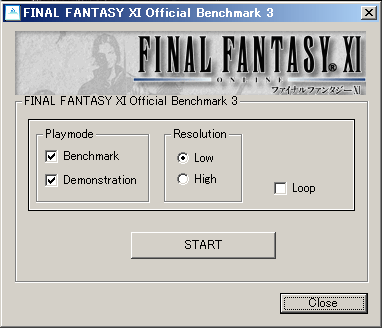
1. Check "Benchmark" (bench mode), "Demonstration" (demo mode), or both.
*If you check both, you will first see bench mode, then demo mode.
2. Select "Low" (low image quality) or "High" (high image quality)
depending on your system specifications.
3. If you check "Loop," playback will repeat.
Please leave this unchecked if you do not want playback to loop.
*When you check "Loop" with both modes checked, the two modes will alternate.
If you check either bench mode or demo mode, only the selected mode will loop.
4. Select a button to exit.
After making your selections, click "Start" to run FINAL FANTASY XI Official Benchmark 3.
Be sure to watch for the following:
- Does the program start normally?
- Does the screen appear normally?
- Does BGM play normally?
If you have any problems, please try to find the cause by referring to "Cautions."
FINAL FANTASY XI Official Benchmark Version 3 Bench Mode
When you start "bench mode", [SCORE=xxxx] is displayed at the lower right of screen. This score will increase depending on your system after the logo is displayed. This score tells the performance of your system.
Also, every time the map makes a full cycle, the previous score remains displayed as [LAST SCORE=xxxx].
Standard numerical values of this score are explained below. However, these indicators are just for reference and do not guarantee that your system will run FINAL FANTASY XI for Windows.
How to Close FINAL FANTASY XI Official Benchmark Version 3
Please press any key to end the program.
How to Uninstall FINAL FANTASY XI Official Benchmark Ver.3
In the Windows Control Panel, select "Add/Remove Programs." Highlight "FINAL FANTASY XI Official Benchmark Ver.3" and click "Change/Remove."
Cautions
|
In order to execute this program, you must meet the minimum system requirements of FINAL FANTASY XI for Windows. You can download the PlayOnline System Information tool from this site to determine whether your PC meets the minimum system requirements. Please refer to the following: [ OS ] The type of operating system will be displayed under the "OS" section of the PlayOnline System Information. Please confirm that this value is one of the following: Windows 98/98SE/Me/2000/XP/7/10. [ CPU ] Please check the CPU and CPU Speed sections of the PlayOnline System Information. The type of CPU of the PC used and present clock speed are displayed here. Please confirm that the value for "CPU" is Intel(R) Pentium III(R) or higher, and that "CPU speed" is 800 MHz or higher. [ Main Memory ] The memory capacity of the PC used is displayed in the Main Memory section of the PlayOnline System Information. Please confirm that the value is 128MB or higher. [ Graphics Card ] Please check the Type of Chip and VRAM sections in the PlayOnline System Information. The chip name and VRAM capacity of the graphics card used are displayed here. However, Windows 98, Windows 98SE, and Windows Me don't display the amount of VRAM. If this is the case, please investigate using a DirectX diagnostic tool. Please confirm the value in Type of Chip is GeForce series, and the value of VRAM is 32MB or higher. If all of the above requirements are met, but the FINAL FANTASY XI Official BenchMark is distorted or suddenly shuts down, there may be problems with your graphics card. Please confirm the installed graphics driver version displayed in Graphics Card Group of the PlayOnline System Information. The drivers used by our company to check operation is the Detonator 3082 reference drivers of nVIDIA. Please acquire the driver equivalent to this reference driver from the appropriate manufacturer and install it after uninstalling the old driver. *Please refer here for a detailed description of graphics cards. Please contact your PC manufacturer regarding how to obtain or upgrade drivers. Depending on the machine used, changing drivers may cause problems. It is the customer's responsibility to upgrade drivers. We are not responsible for any results of changing drivers. [ DirectX ] The version of DirectX installed in your PC is displayed in the "Version of DirectX" section of the PlayOnline System Information. Please confirm that it is DirectX 8.1 or higher. If program does not start properly and displays an error message such as "Error Starting Program A required.DLL file, D3D8.DLL, was not found". then DirectX 8.1 is not installed in your PC. DirectX 8.1 can be downloaded from the Microsoft website. Depending on the machine used, installing DirectX 8.1 may cause problems. It is your responsibility to install the software in contact with your PC manufacturer. We are not responsible for any results of the installation of DirectX. |
 |
 |